Difference between revisions of "Help"
m |
|||
| Line 374: | Line 374: | ||
There is an infobox formatted for these pages. See here for an example - [[Auckland Museum]]. | There is an infobox formatted for these pages. See here for an example - [[Auckland Museum]]. | ||
| + | |||
| + | |||
| + | [[User:Glaw|Glaw]] ([[User talk:Glaw|talk]]) 21:13, 11 May 2018 (UTC) | ||
[[Category:Archaeopedia]] | [[Category:Archaeopedia]] | ||
Revision as of 16:13, 11 May 2018
This page is to help people with editing rights.
Start an Article
Type the title of your intended article into the search box and click Go. If the article already exists it will open - if not the words will appear:
'There is no page titled 'your article title'. You can then use the link that appears: ' create this page.'
The red part is a link. Clicking it will take you to a form where you can start entering the content. Don't forget to save it - by the button at the base of the page!
Coding
The definitive page is here: http://www.mediawiki.org/wiki/Help:Contents Below is a simple guide.
Internal Links
Use the Internal link button at the top to insert. The coding looks like this:
[[article name|link text]] Thus a link to the article ''Auckland Museum'' would look like this: [[Auckland Museum|Find out about Auckland Museum]]
If you know an article exists, titled as in your text you can highlight the particular text and click the internal link button and the link will be created on that text. You can still do that even if the article does not yet exist, but you think it should. People clicking on the link will be invited to create the article.
External Links
Use the External link button at the top to insert. The coding looks like this:
[http://www.etc link text] The space after the URL marks the beginning of the link text.
Here is an example:
[http://www.tepapa.govt.nz/ Te Papa Museum]
Creating Categories
New categories can be created by using the form at the base of a page you are editing. This creates the bare page with linked pages. A category page should have some content other than just the links. This can be done by clicking on the category name on a page that is linked to the category, or opening the page by searching for it.
Inserting Pictures
Use the Upload file link at the left.
Then use the Embedded file button at the top to insert.
The coding looks like this:
[[Image:Pic.jpg]]
More options are:
[[Image:Pic.jpg|thumb|caption]]
- which inserts a thumbnail picture and
[[Image:Pic.jpg|framed|left (or right)|caption]]
[[Image:Pic.jpg|x300px]]
- which overrides the natural picture size to present it at 300 pixels (or any other size you want)
Inserting Maps
This inserts a Google map
Example
{{#display_map:
-36.8511505365655,174.76979707368628
~Title: (Hover text) Albert Barracks Wall
~(Clicked on extra text) [[Albert Barracks - Visit]](this example with a link to another archaeopedia page)
~
~
~(Displayed text) Albert Barracks Wall (or can leave blank);
| height= 400px
| width= 600px
| type=satellite
| zoom=14
}}
Only one point can be plotted.
This inserts the following:
To find latitude / longitude for locations find the point on Google Earth and set a marker on it (have Tools / options / 3d view / Show Lat/Long set on decimal degrees), then right click on the marker to see the location.
Alternative Example
Mouse over marker for label.
{{#display_map:
-36.622141, 175.808201~link:Great Mercury Island;
(the link in the last line is to an Archaeopedia page)
-36.7, 175.80820~hover text [[Great Mercury Island]];
(showing an archaeopedia link in the clicked on text)
-36.8, 175.80820~Another place;
(showing a plain label)
| height= 400px
| width= 600px
| type=satellite
| zoom=10
}}
Remove the lines in brackets to use.
Multiple points can be plotted. But apparently marker labels cannot be used as well as a link with this coding.
This inserts the the following map:
Mouse over marker for label.
There is more information here.
Another alternative is to use and inserted iframe - you can get the code for the iframe from google maps.
Example
The code to achieve this can be seen on the edit view of this page.
Wikipedia Article Links
Links to Wikipedia articles can be coded thus:
{{Wikipedia|Aotearoa}}
Aotearoa is the title of a Wikipedia article, and the resulting link is shown at the right.
Inserting Numbered References
The Wiki allows this to be done automaticaly. Here is an example:
Blah blah blah [1], on the other hand blah blah blah [2].
References
The coding for this was:
Blah blah blah <ref>Jones, J and S Smith 1970 Unwashed washers. ''Journal of Plumbing'' 17(3):12-21.</ref>, on the other hand blah blah blah <ref>Blogs, J 2009 Scalded cats. ''Dog Fancier'' 97:34-35.</ref>.
'''References'''
<references />
The last line generates the list so they must be included.
Multiple use of one reference can be achieved thus.
First use:
<ref name="jones">Jones, J and S Smith 1970 Unwashed washers. ''Journal of Plumbing'' 17(3):12-21.</ref>
Subsequent use:
<ref name="jones"/>
HTML Code
You can insert HTML code in an article. It is helpful to set up tables for instance.
Include the opening and closing codes as below.
<html>
<body>
(HTML text)
</body>
</html>
Contents Boxes
The Wiki creates these automaticaly if the article contains four or more Level 2 or Level 3 headlines. Thus:
== Second Tier Heading ==
=== Third Tier Heading ===
Look at the edit version of this page to see how this page does it.
Category pages do not automatically have contents boxes but they can be created by including
__FORCETOC__
(two underlines each side) where you want the table to appear.Infobox Standardised Pages
Sites to Visit Pages
Please title these 'site name' - Visit - leaving out the ' marks. There is an infobox formatted for these pages. See here for an example - Mt Eden - Visit
Include the code below (cut and paste may not work):
{{Infobox Sitetovisit |
| site_name = 'site name' (- use the same as the title)
| alternate_name = 'alternative site name' (- leave blank if none)
| stars_image = (how many stars the site rates - one to three, alternatives are: [[Image:Star.gif] [[Image:Twostar.gif] [[Image:Threestar.gif]])
| type_image1 = (e.g. [[Image:Patu.gif]]- see list below)
| type_image2 = (add a second from the last list - leave blank if none)
| ethnicity = (e.g. Maori, Chinese)
| site_type = (e.g. Pa)
| where = (e.g. Central Isthmus - 15 minutes from the city centre)
| how_to_get_there = (make brief suggestions e.g. bus from city.)
| how_long_to_allow = (e.g. 2 hrs walking over the site following the archaeological trail.)
}}
Location:
What:
What else to do there:
Web info:
Type Images
Fort.gif  - Coastal fortifications
- Coastal fortifications
Loco.gif 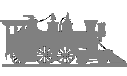 - Railway heritage sites
- Railway heritage sites
Gun.gif 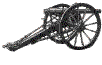 - New Zealand wars colonial forces sites
- New Zealand wars colonial forces sites
Gold.gif  - Gold / bullion mining sites
- Gold / bullion mining sites
Mine.gif  - Mining sites other than gold
- Mining sites other than gold
Gourd.gif  - Maori non-defensive sites
- Maori non-defensive sites
Put a google map of the site location, a description of the site, references, links etc. in the body of the page.
The page should be included in the appropriate regional 'sites to visit' category - see Sites to Visit
Creating a site to visit page should not preclude an excavation page for a site that has been excavated.
Excavated Sites
Some standard headings are
1 Summary
2 Location and Date
3 Type
4 Excavators
5 Artefacts
6 Publications
Museum Pages
There is an infobox formatted for these pages. See here for an example - Auckland Museum.

